Graphic Tracer crashes upon start (Windows)
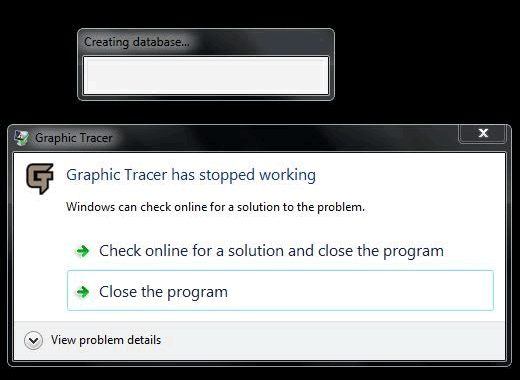
This can happen when Graphic Tracer is building a database from your installed fonts. If this happens, you most likely have a very complex font or one with illegal values.
To fix this problem we need you to send in a report to us.
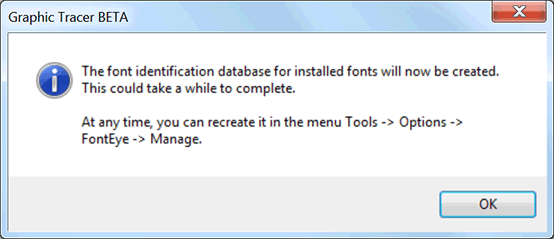
First of all make sure that you have downloaded and installed tha latest verion from your account at www.graphicpowers.com.
1. Restart the program while holding the CTRL-key pressed. Keep the key pressed until the first dialog box appears.
2. Click OK to create the database for installed fonts.
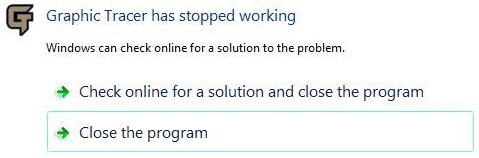
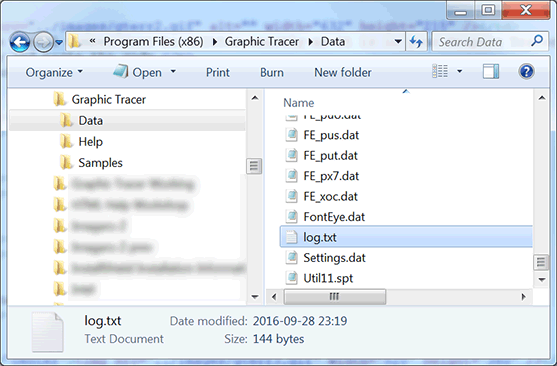
4. Locate the log.txt file and mail it to develop@graphicpowers.com.
It is located in the Data folder inside the program folder. (usually C:\Program Files (x86)\Graphic Tracer\Data)
We will then contact you when we have a solution for the problem.